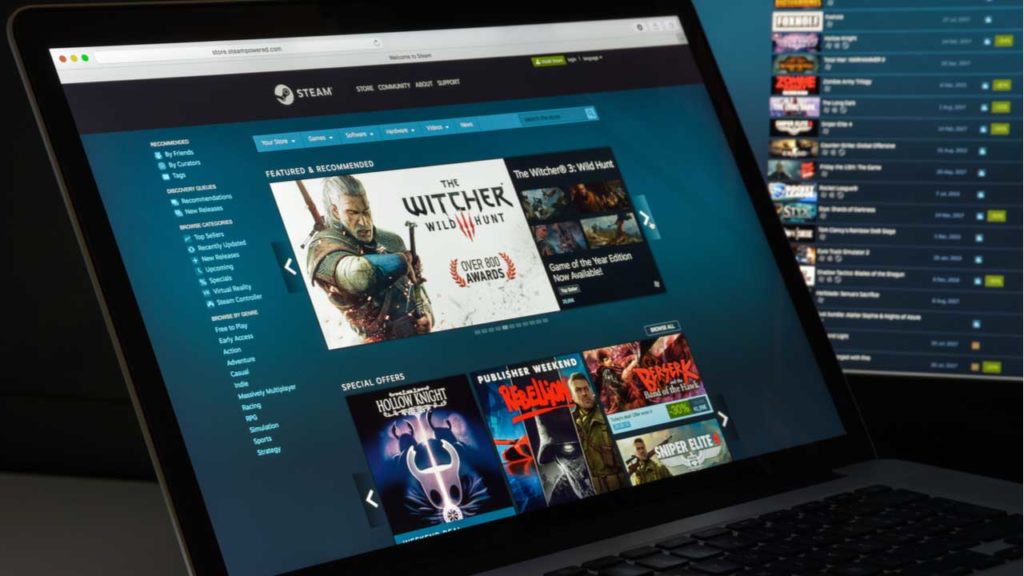Steam is the world’s most famous and popular online video game platform. Since it was launched by Valve in 2003, it has grown non-stop, amassing the largest selection of digital games on the internet. Gone are the days when you had to go to a store to buy that game you’d been dying to play for so long. Now you can just go to Steam and download it to your PC instantly.
If you still don’t have a Steam account or you’ve never used the platform before, you may not be sure where to begin. Keep in mind that when you open a Steam account, you can do far more than just download games. From the Steam client, you can connect with friends, play games with them online, chat, discover new titles, get all kinds of juicy deals, trade titles, sell video game items for real cash, get refunds, and an endless list of other options… Want to know how?
Today’s article is a basic guide on what Steam is and how it works to help familiarize you with the main features of this excellent platform in the blink of an eye. So what are you waiting for? Let’s play!
What Is Steam Gaming?
Steam is an online video-gaming platform where users can buy, play, create and discuss various PC games. The platform has thousands of games, ranging from big brand names to smaller indie games. There are even free-to-play games available for serious gamers to try out.
Steam not only has games that you can play and buy but there are also many different DLC and bonus content, multiplayer games and even a few hidden gems to discover. At last count in 2020, there were approximately 10 263 games available on the platform.
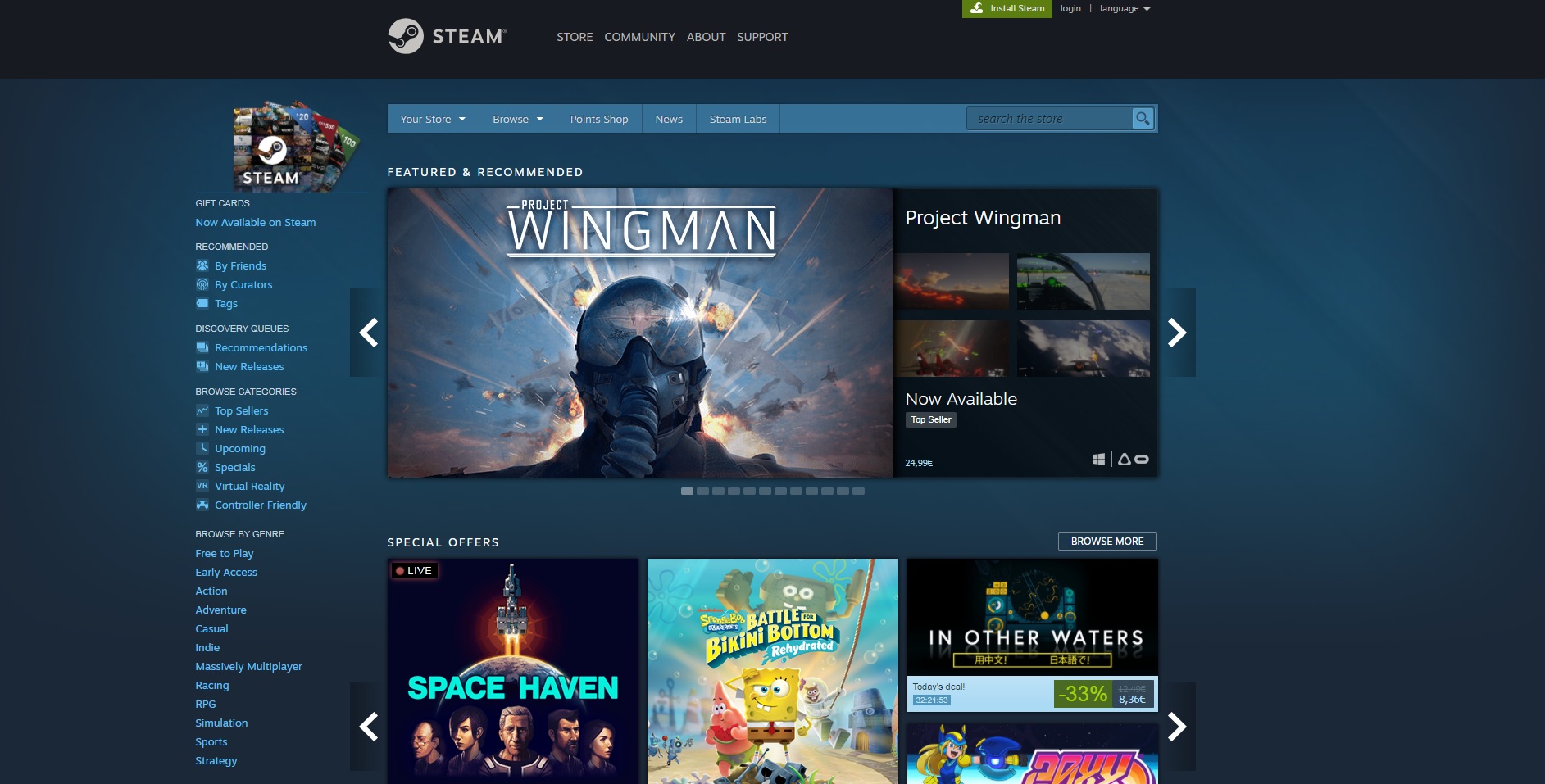
How Does Steam Work?
Steam is also known as a cloud-based gaming library. This means that once you’ve created an account and started buying/playing games from the platform, your games and progress will also be saved in the cloud. This also means that you’ll have access to the games you own, saved files, etc., from any computer by logging into your Steam account.
The cloud function also means that players can have an extensive library of games without having each one take up valuable memory on your computer. Gone are the days of having to uninstall a game just to free up disk space and memory for a new one.
First steps: What you need to do to start using Steam
It’s easy to start using Steam. There are just two things you need to do: create a Steam user account and download and install the client on your PC.
How to create a Steam account
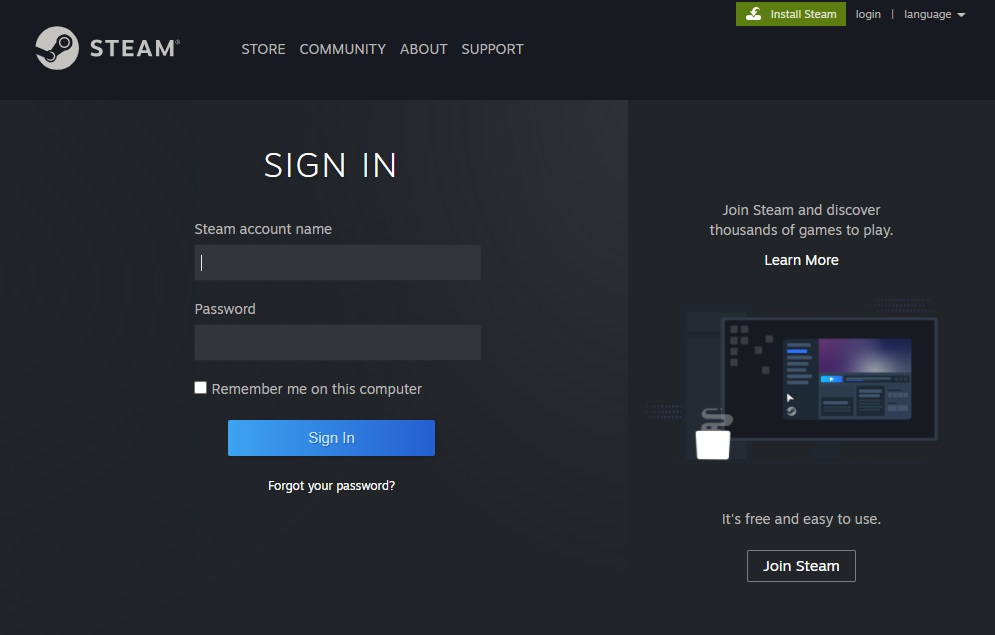
Downloading Steam and creating an account is easy and completely free. Enter a valid email address and confirm that you are 13 years of age or older. Then you’ll receive an email to verify and activate your account on the platform. Finally, you need to fill out your profile with a username and protect your account with a password. Your Steam account is ready to go!
How to download the Steam client
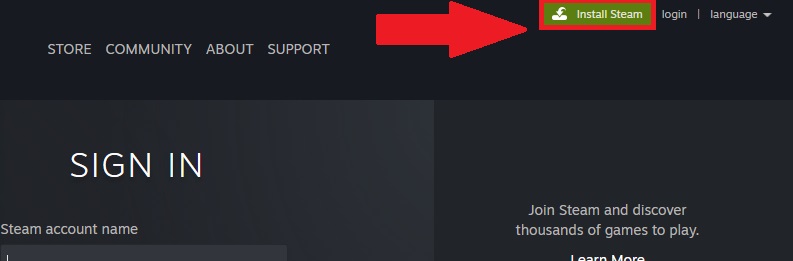
Now that you’ve opened your Steam account, you need to download the platform’s client. There you can make purchases, play games, connect with friends, and basically use Steam.
To download and install the Steam client, you have two options. The first is to visit the platform’s website and click the green “Install Steam” button. Then the client will be downloaded to your PC. Once the installation is finished, you can log into Steam with your username and password. Your second option is to download the Steam client quickly and securely from our website. You’ll find the download button below.
How to buy a game on Steam
Step 1: Log into your Steam account

Buying a game on Steam is a piece of cake. The first step is to visit the platform and make sure you’re logged into your account. To do that, click the “Login” button in the top right corner of your screen and enter your account name and password.
Step 2: Find the game you want to buy
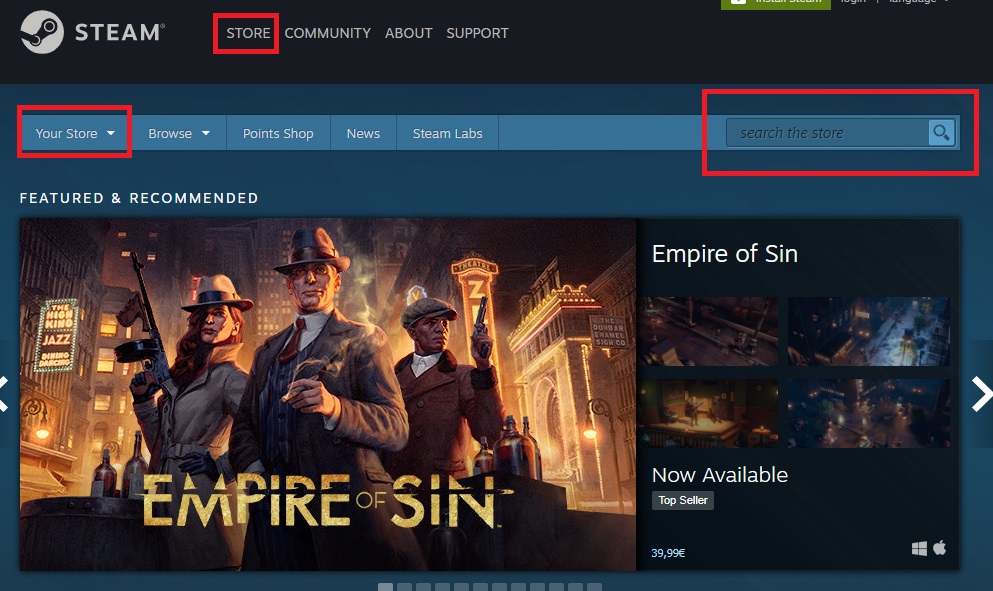
Now that you’ve logged into your Steam account, it’s time to find that title you’re looking for. To do that, type the name of the game you want to buy in the “Search the store” bar. If you haven’t decided what to buy yet, you can check out the catalog by selecting “Browse” and, once the dropdown menu opens, choosing a game genre.
Step 3: Make sure your PC meets the system’s minimum requirements
It happens a lot: you see a game you want to play, get excited and buy it immediately. But if you do this, you could be in for an unpleasant surprise if, after downloading it, you find that your PC is unable to load your game. That’s why we strongly suggest that you check the minimum requirements for each game, which you’ll find in its file.
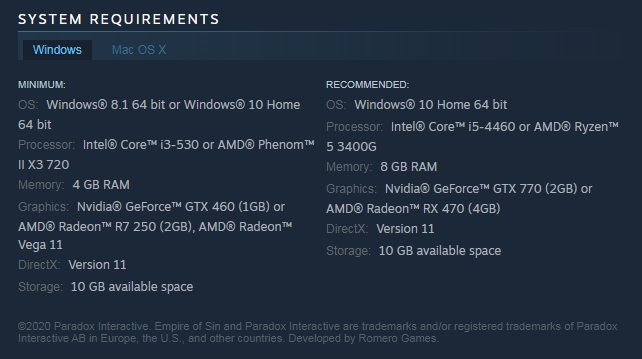
Step 4: Purchase and download your game

If your PC meets the minimum requirements and you’ve decided to buy the game, just click the green “Add to cart” button. Next Steam will ask you if the game you’re buying is a purchase for yourself, or a purchase as a gift.
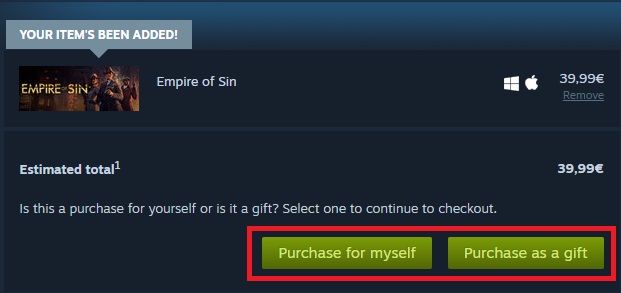
Select the “Purchase for myself” option and pay for your item. Done! Now you’ve bought your first game on Steam, and you can download it from the “Library” section.
How to play a game on Steam
Playing a game on Steam is really easy. After purchasing and downloading the game, click the “Library” option. On the left side menu of the Steam client, you’ll see all of the games linked to your account. Click on the downloaded game and then the green “Play” button. It’s that simple!

How to find a good game on Steam
Now you know the basics about buying, downloading and playing that title you’re after on Steam. But what if you don’t know which game you want to play? In that case, it’s a bit more complicated. And Steam has a huge catalog of video games, so it can be hard to find what you want without help.
Fortunately, there are tools that make this task a lot easier: Curators, filters and Discovery Queues. Keep reading to find out how they can help you.
What are Curators on Steam?
Curators are members of the Steam community who have been recognized by the platform for the consistency and quality of their reviews. They have written a large number of reviews, and their recommendations have been praised by other users. That’s why Steam grants these players “Curator” status, giving visibility to their recommendations and reviews, as they are considered to be valid opinions that are useful to others.
One way to find good games on Steam is through Curator recommendations. To start following a Curator, we recommend finding a genre that interests you in the Steam categories. Next start reading the Curator reviews that come up, and if you like their style, start to follow them. That way you can always read their game reviews and find out which titles might interest you.
What are filters on Steam?

Another way you can find a game on Steam without knowing its name is through the filter system. Because even though the platform has a decent game search engine, filters help to narrow down your results and make it easier to find the perfect title.
Using filters on Steam is very easy. First, you have to run a search on the platform, so click “Browse” and then select the kind of video game you’re after. On the results page, you’ll spot the “Narrow by tag” option in the menu on the right side of your screen. Then choose the one that’s the best match for the title you’re searching for.
Then you can narrow down your results even further by using the new filters that will appear in the right-side menu. You’ll find filters by price, language, etc. It’s the perfect way to find the perfect game!
What’s the Discovery Queue?
The Discovery Queue is a great way to find new titles that might interest you on Steam. To access it, first you’ll need to log into the platform. Then Steam will search its catalog for a selection of new and top-selling games that are similar to the other titles in your library. That way, you can quickly find great games that you’ll definitely love.

How to get your Steam games for the lowest price: Special offers
Steam has a fantastic selection of special offers so you can buy your favorite video games on sale. They include seasonal offers, such as Steam’s Christmas sales, and the usual selection of daily or weekend offers.
To view the latest Steam deals, click here. To make sure you never miss any offers on a game you want, we recommend adding it to your Wishlist. That way, when there’s a special deal, Steam will send you an email alert about the price drop.
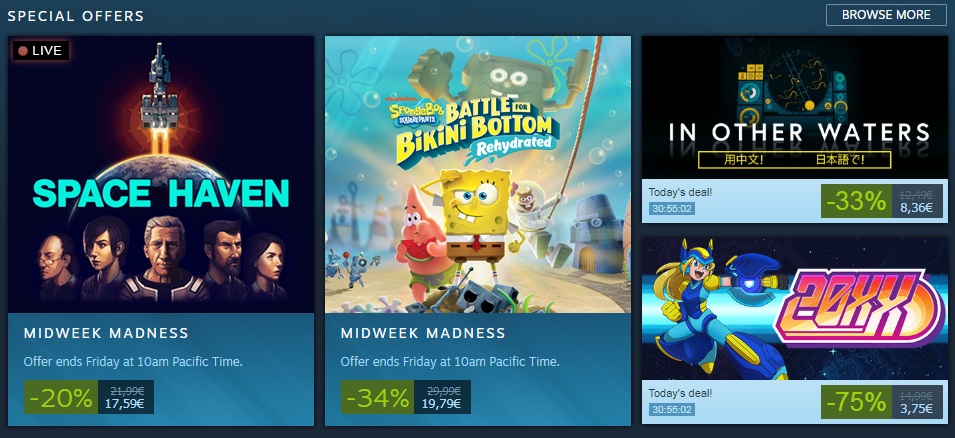
How to get a refund on Steam
It’s happened to everyone at least once: right after buying a new game, you realize that it isn’t what you expected. If you’re in this situation, you’ll be pleased to know that if you don’t like a game you purchased on Steam, you can return it for a refund.
To get a refund on Steam, you’ll need to meet the following two requirements:
- You must request your refund within 14 days of purchase
- You can’t have played the game for more than two hours.
If you meet both requirements, you can get a refund on Steam without a problem. To do this, visit Steam through the client or the website and click on “Support”. Now find the game you want to return and select it to visit its support page.
On the game page, select “It’s not what I expected” and then “I would like to request a refund.” Then Steam will ask how you want to receive your refund, through the method of payment you used or as credit in your Steam wallet. Select the option you prefer and send your request. Now you just have to wait for Steam to review your request and process your refund.
We hope our basic Steam guide helps you to use Valve’s platform. What’s your favorite game on Steam? Tell us about it in the comments section!
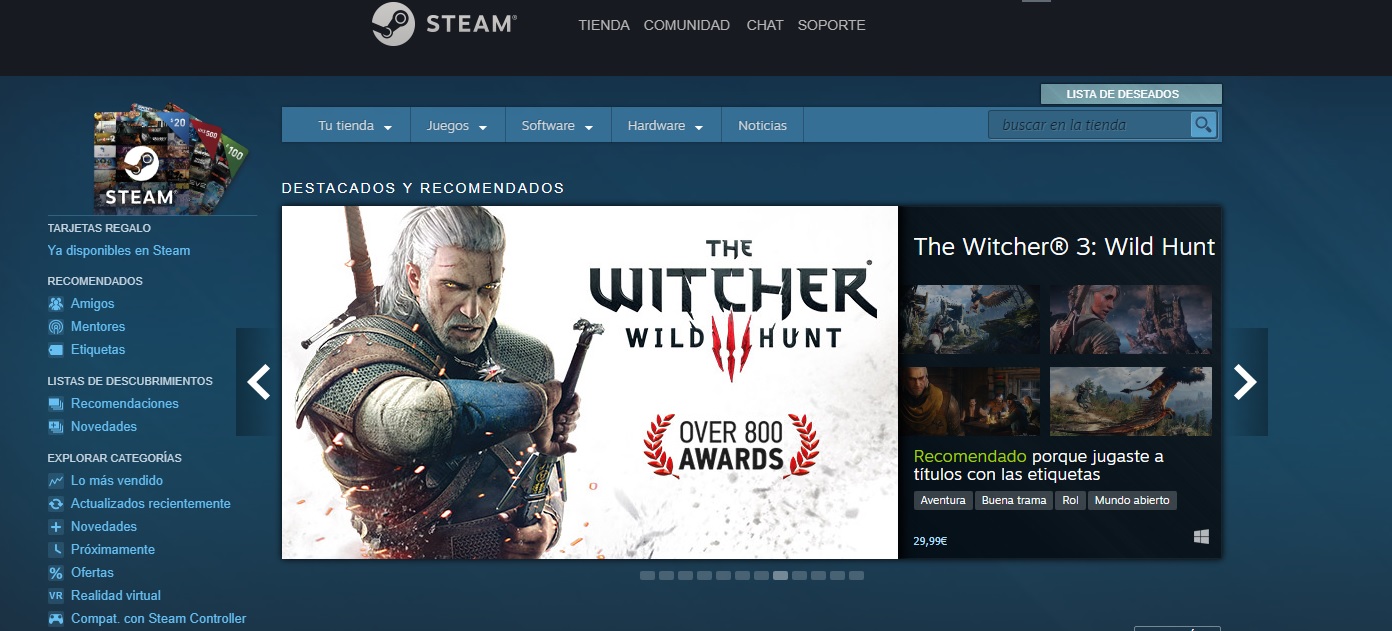
The best free Steam games 2020
READ MOREFAQ About Steam
Here are some more frequently asked questions that may help you use the Steam platform.
What Is a Steam Card?
A steam card is like a gift card that can be redeemed for credit on the Steam platform. These cards are usually issued to players for playing games, fulfilling tasks, or just randomly.
What Is My Steam ID?
Your Steam ID is a unique ID given to you upon registration. This ID is linked to your profile and thus very important. Your Steam ID can be found in your profile tab and consists of 17 digits. You can use this ID for various actions, such as linking other people to your account.
How to Use a Steam Gift Card?
Upon receiving a Steam gift card, there will be a unique code that you can redeem to your Steam account to receive the credit from the gift card.
What Is a Steam Link and How to Use It?
The steam link was explicitly designed to take control of all the different devices you have in your home. With the Steam link, you can link your steam account with your smart television and even stream your gameplay through the TV. You can use the Steam link by enabling remote play from the settings menu within your Steam account.
How Does Steam Remote Play Work?
Steam Remote Play allows you to play co-op games online with friends. Only one player has to own and run the game in this scenario, while the other players can just join in. To start Remote Play, you can copy a link for ‘Remote Play Together’ and send this link to your friends.
Your friends can then join you by using the link. This link can also be sent to any device, meaning your friends can join the game from Mac, Windows, iPhone, Android, and more.
How Does Steam Family Sharing Work?
Family sharing is ideal as it allows families to share access to the same library of games and purchased games, while each member still has their own account. This means that family members can play the same games but keep their own saved files, achievements, and more.
More Guides to Using Steam
If you need some more help to start using Steam, here are some more guides to get you started.
- How to change your Steam username?
- How to stop Steam from opening on startup?
- How to move Steam games to another drive?
- How to transfer Destiny 2 to Steam?
- How to uninstall Steam games?
- How to fix Steam error code 118?
- How to appear offline in Steam?
- Fixing Steam disk write error
- How to refund games on Steam?
- How much is my Steam account worth?
- Apps and programs to improve your experience on Steam
- The best Steam alternatives
- How to install Steam?
- How to avoid getting random invites on Steam?