How To
How to Fix Steam Error Code 118 in 4 Easy Steps
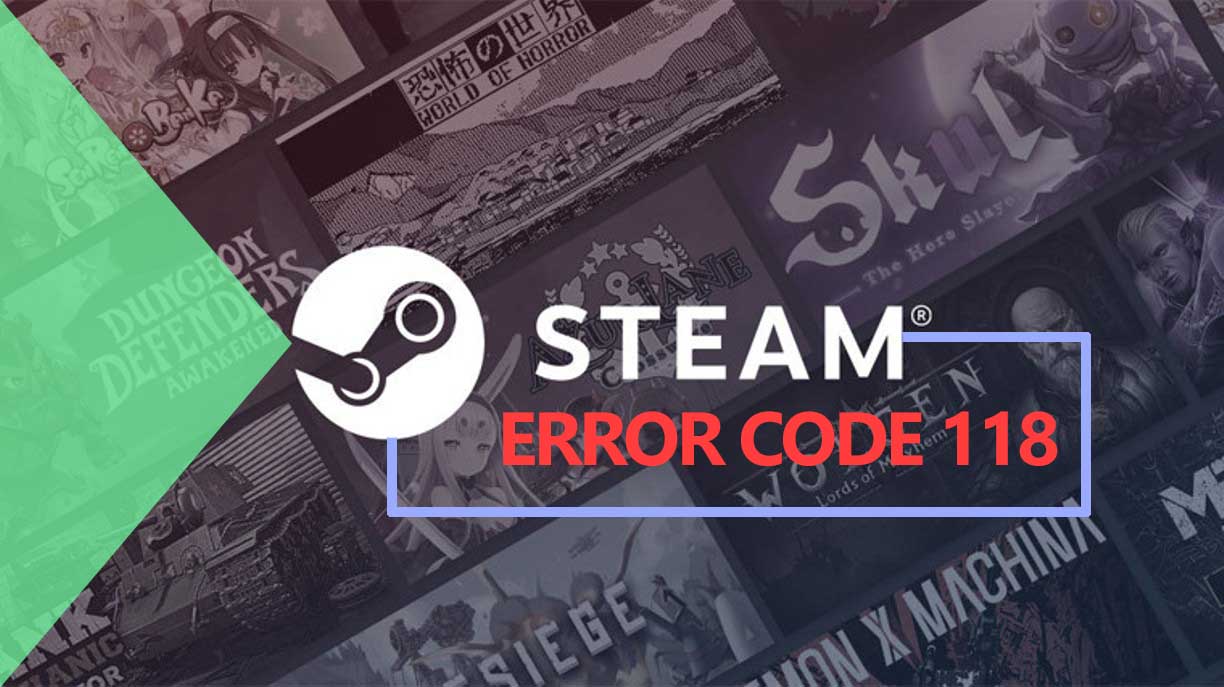
- April 12, 2021
- Updated: July 2, 2025 at 4:09 AM
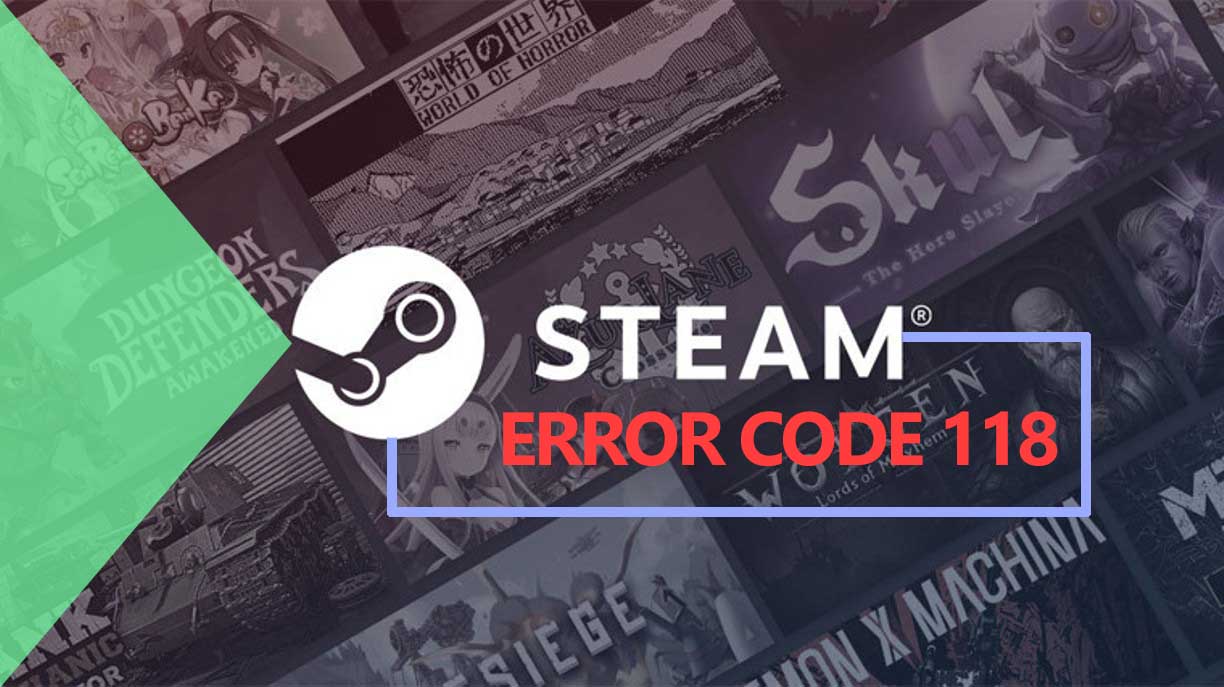
All gamers can agree that there is nothing worse than sitting down to play a game on Steam, only for an error to pop up on Mac, Windows, and Android. Unfortunately, error codes are part of the deal when it comes to games, and even more so if they are online games. This can be very frustrating for players.
What Is Error Code 118?
As a Steam user, you may occasionally run into different error codes. Such as error code 137, which appears when Steam crashes during its runtime. Or error code 105, which comes up when you struggle to connect to the server.
Error code 118 is similar to error code 105 in that it represents a connection issue. This issue is also known as the ‘Failed to load web page’ error. When you experience this problem, you will not connect to the Steam servers, access the game library or even make purchases.
How to Fix Steam Error Code 118
Step 1: Reboot Your Internet Router
Your internet might not be working 100%, and this is causing a connection error. The first thing you can do to remedy this is to unplug your internet router from the power source and leave it unplugged for a few minutes. Then plug it back in and wait for it to go through its setup.

Step 2: Check Firewall Settings
Your Firewall may be blocking the connection to Steam. Make sure to check that you have allowed access to Steam in your Firewall settings or disable your Firewall.
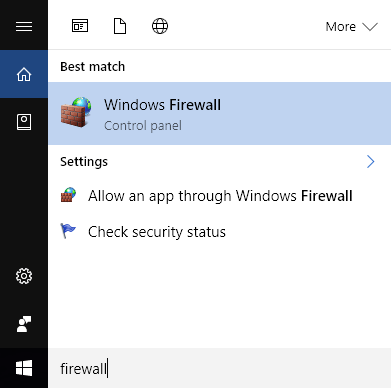
Step 3: Close Conflicting Applications
In some cases, there may just be too many applications running in the background, which causes your computer to struggle to maintain a connection on Steam. Open your task manager and close any unnecessary application.
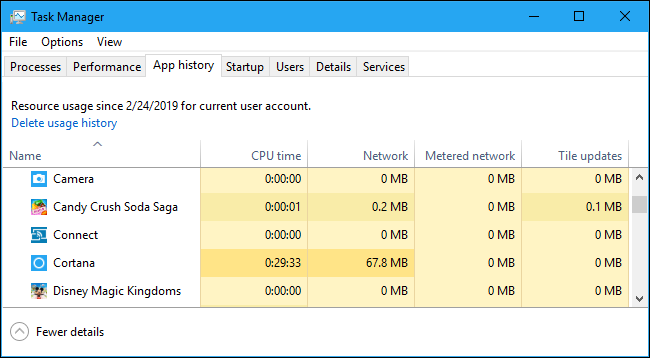
Step 4: Run a Virus Scan
Finally, there could be a virus that is causing this error 118. Run a full virus scan to ensure that your computer is not infected.
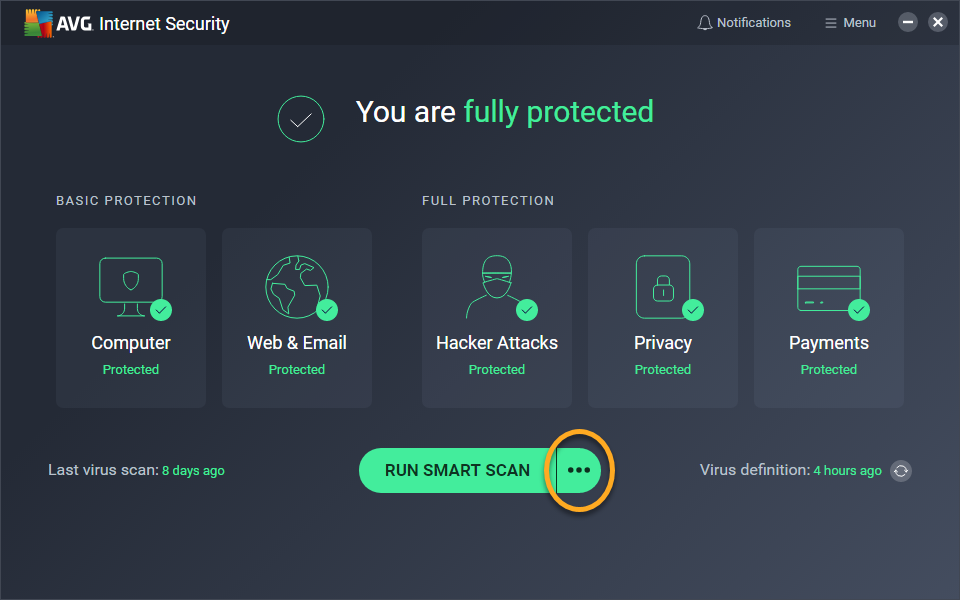
Resolve the Issue and Enjoy Playing
Errors like these are unavoidable, and you will come across them now and again. Luckily, there are solutions to this slight problem and once implemented, you should be back to playing in no time.
Latest from Shaun M Jooste
You may also like
 News
NewsProSpy and ToSpy: the latest spyware threats disguised as messaging applications
Read more
 News
NewsPersonalized ads are coming to Facebook and Instagram thanks to conversations with AI
Read more
 News
NewsThese are the new releases coming to Crunchyroll this fall
Read more
 News
NewsElon Musk asks followers to cancel their Netflix subscriptions
Read more
 News
NewsThe Russos share an image that could provide clues about the upcoming Avengers movie
Read more
 News
NewsThe queer dating reality show on Netflix has come to an end and will not have a third season
Read more