How To
Steam Disk Write Error in 4 Fast Steps
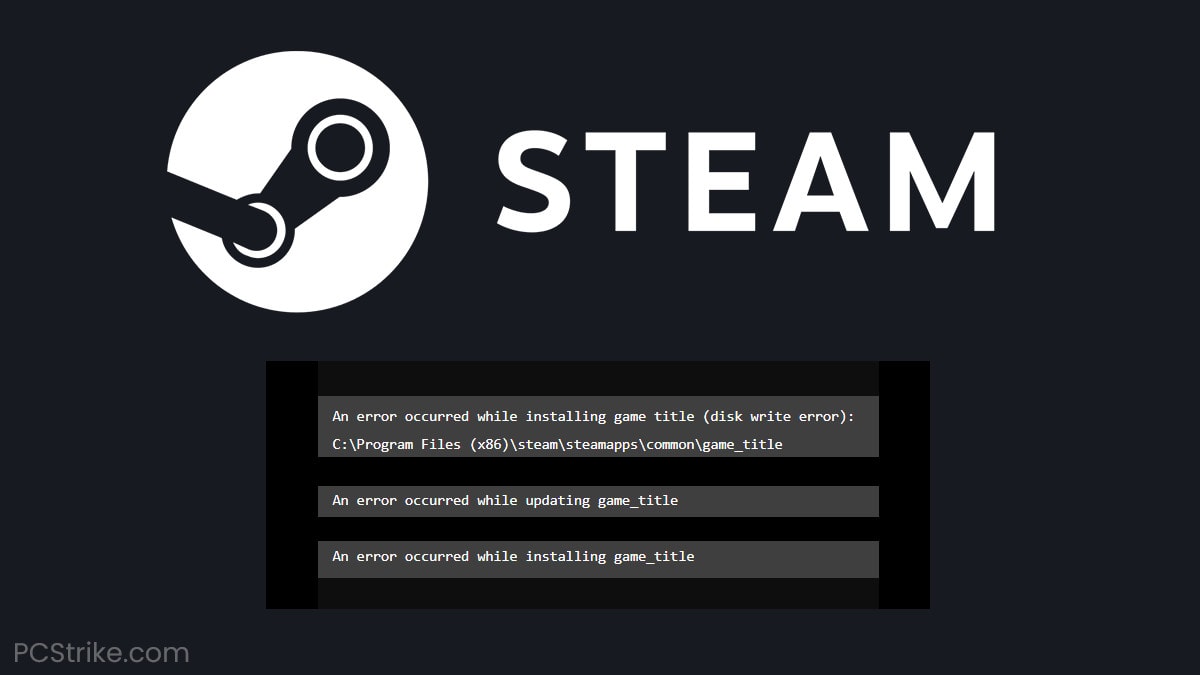
- April 5, 2021
- Updated: July 2, 2025 at 4:09 AM
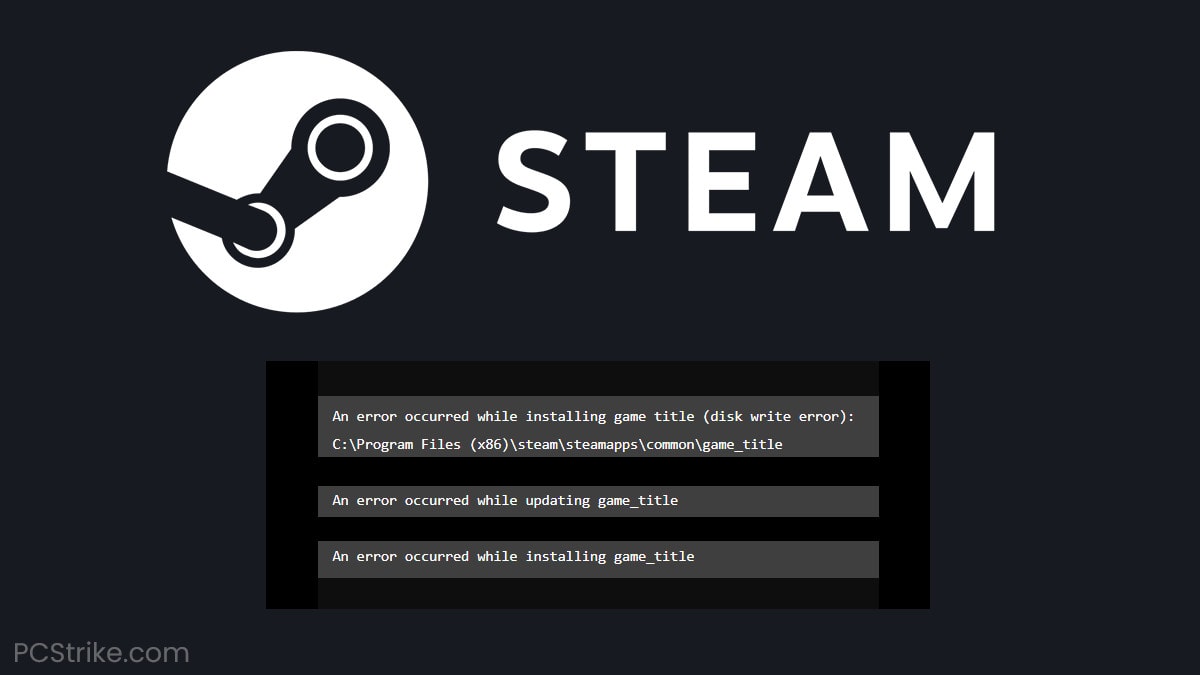
Steam is a digital video game distributor released by Valve. Steam is currently available on Windows, Mac, and even Android devices. Initially, it was used as an easy way for Valve to release updates for their games. However, it has grown in recent years and now includes many games from different studios as well.
However, like many forms of software, Steam is not without its errors. Today we will be looking at the Steam disk write error. In this case, the disk referred to is the folder your games are downloaded to. This error usually appears when you are downloading or installing a new game. Or if your game has an update required. Your download will be paused during this error.
How to Fix Steam Disk Write Error
Step 1: Restart Computer and Steam
First, try restarting your computer and Steam to see if this resolves the error. If the error persists, move on to step two.
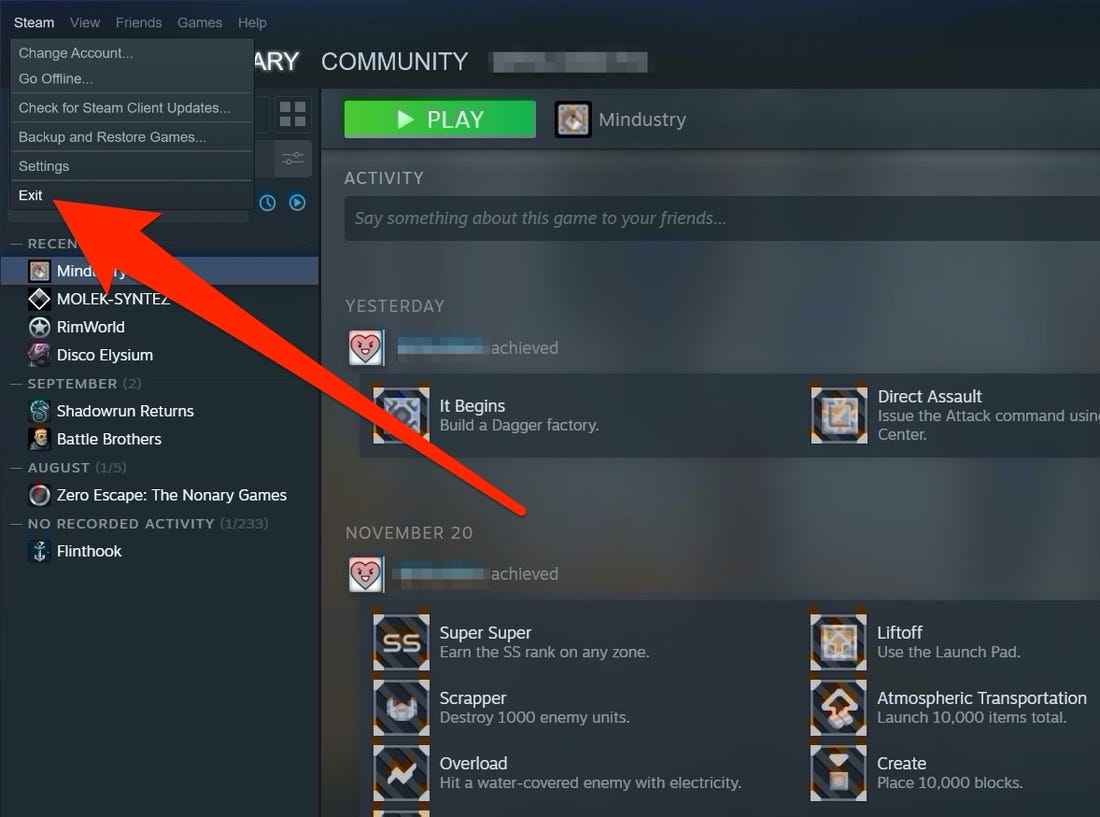
Step 2: Remove Write Protection
Write protection prevents you from changing or adding any files to a folder or drive. Check to see which drive your Steam games are saved to. You should see if this Steam folder or drive is write-protected and can disable the write protection for this particular drive.
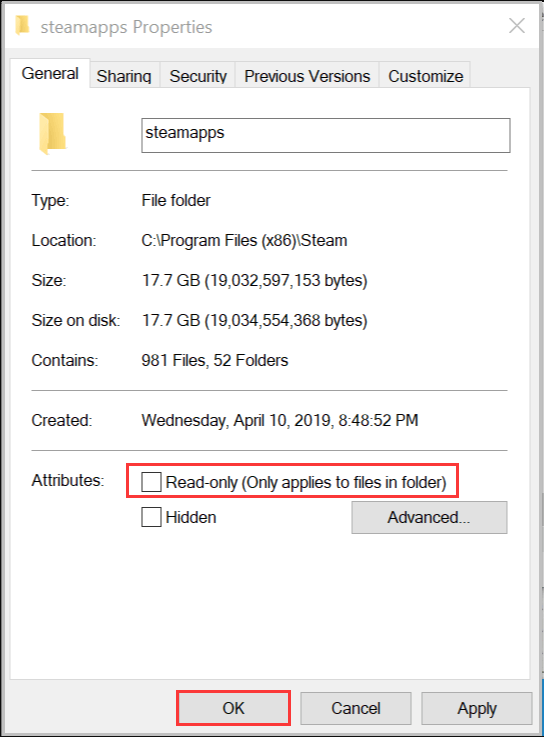
Step 3: Delete Corrupted Files
If something goes wrong while you are downloading or installing a Steam game, this may leave a corrupted file in the Steam drive that causes disk write errors. To see if there are any, go to the Steam folder and open the Steamapps/common folder. Delete any files that are 0kb in size as these are corrupt files.
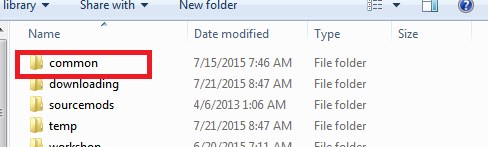
Step 4: Clear the Steam Download Cache
The Steam download cache may be corrupted. To clear your Steam download cache, go to your Steam ‘Settings,’ and then choose ‘Downloads’ and finally ‘Clear Cache.’ Clearing this cache should resolve the issue.
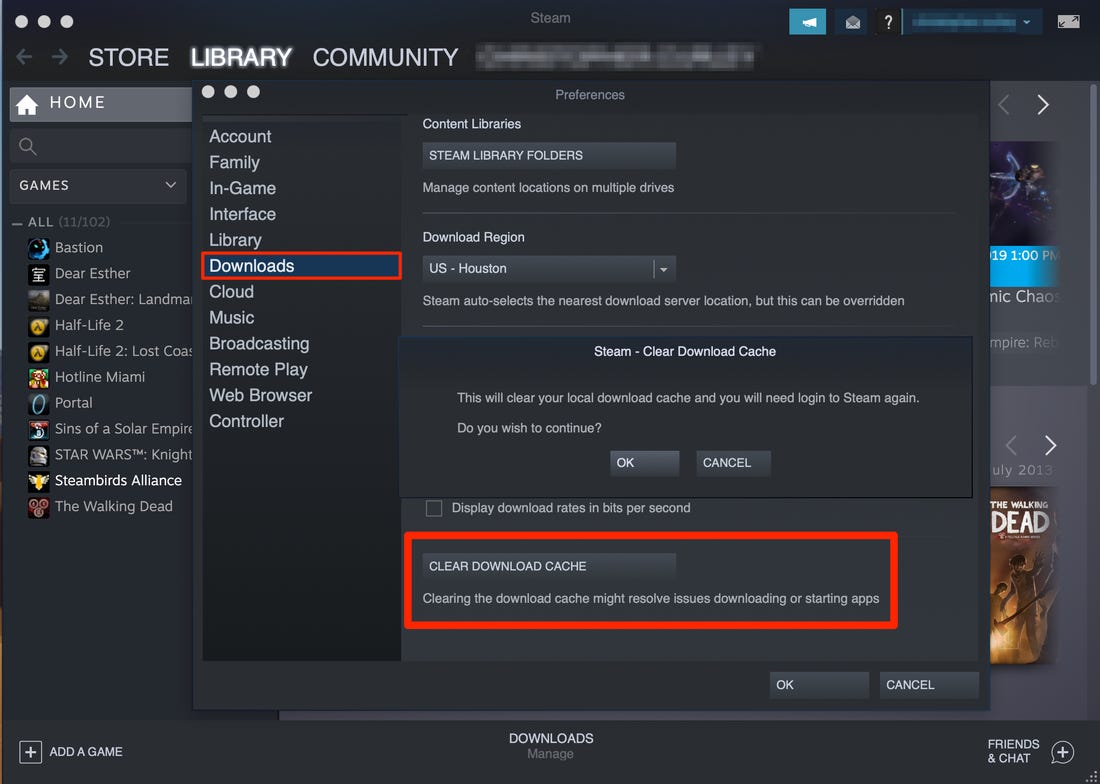
Problem Solved! Now Start Playing
Now that the disk writes error on your Steam has been resolved, you can continue downloading, installing, and enjoying more games.
If you enjoy using Steam, you should also look at EA Origin and Epic.
Latest from Shaun M Jooste
You may also like
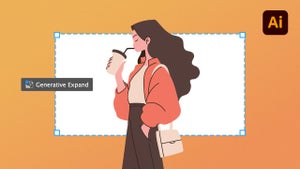 News
NewsThe infinite canvas: use of Generative Expand for print bleeds and concept exploration
Read more
 News
NewsJames Gunn clarifies the future of Harley Quinn after years of being a DC icon
Read more
 News
NewsSouth Korea has grown in streaming much more than expected. They have to thank themselves
Read more
 News
NewsOne of the most controversial (and brave) artists in history will have her own biopic
Read more
 News
NewsWe have been waiting 15 years for the end of one of the best mangas in history. And now, finally, it is going to arrive
Read more
 News
NewsThunderbolts is coming to Disney+ sooner than you thought: This will be the release date on the platform
Read more