How To
How to Move Steam Games To Another Drive Without Redownloading Them in 5 Easy Steps
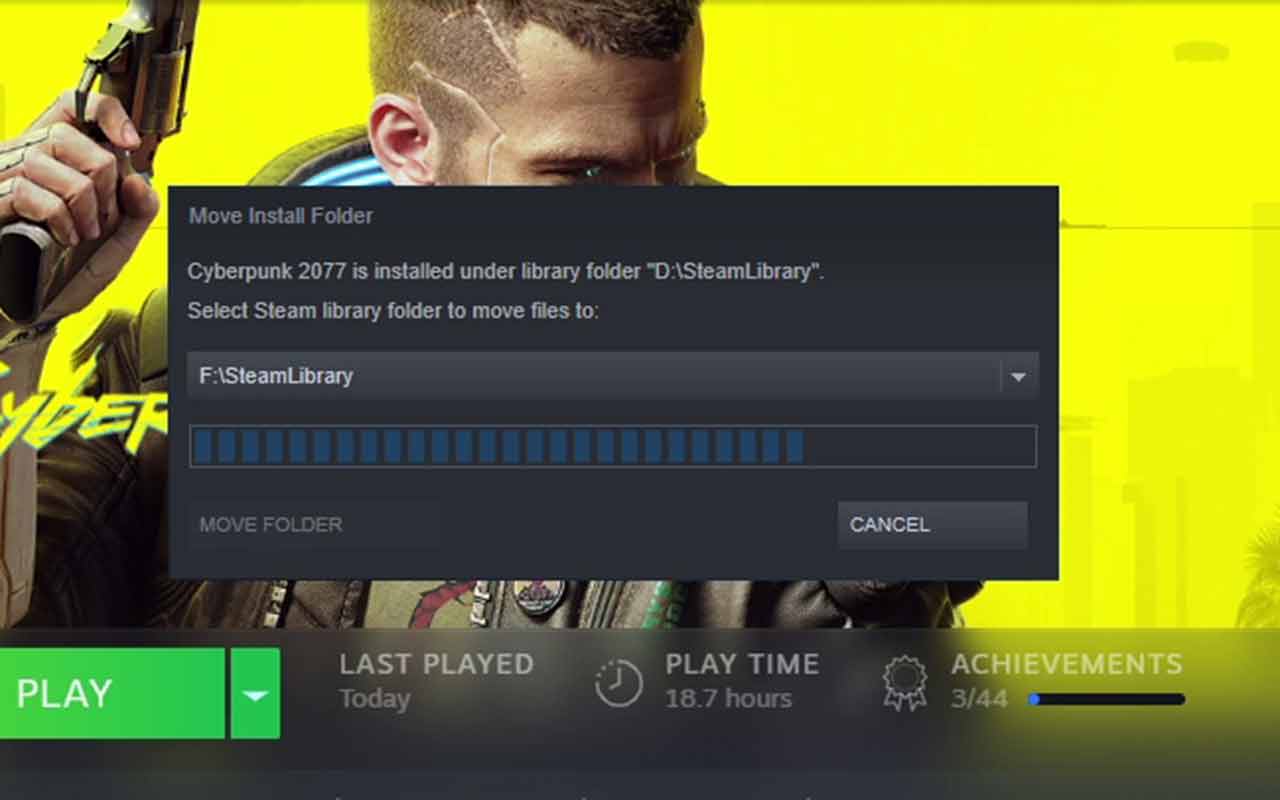
- April 19, 2021
- Updated: July 2, 2025 at 4:08 AM
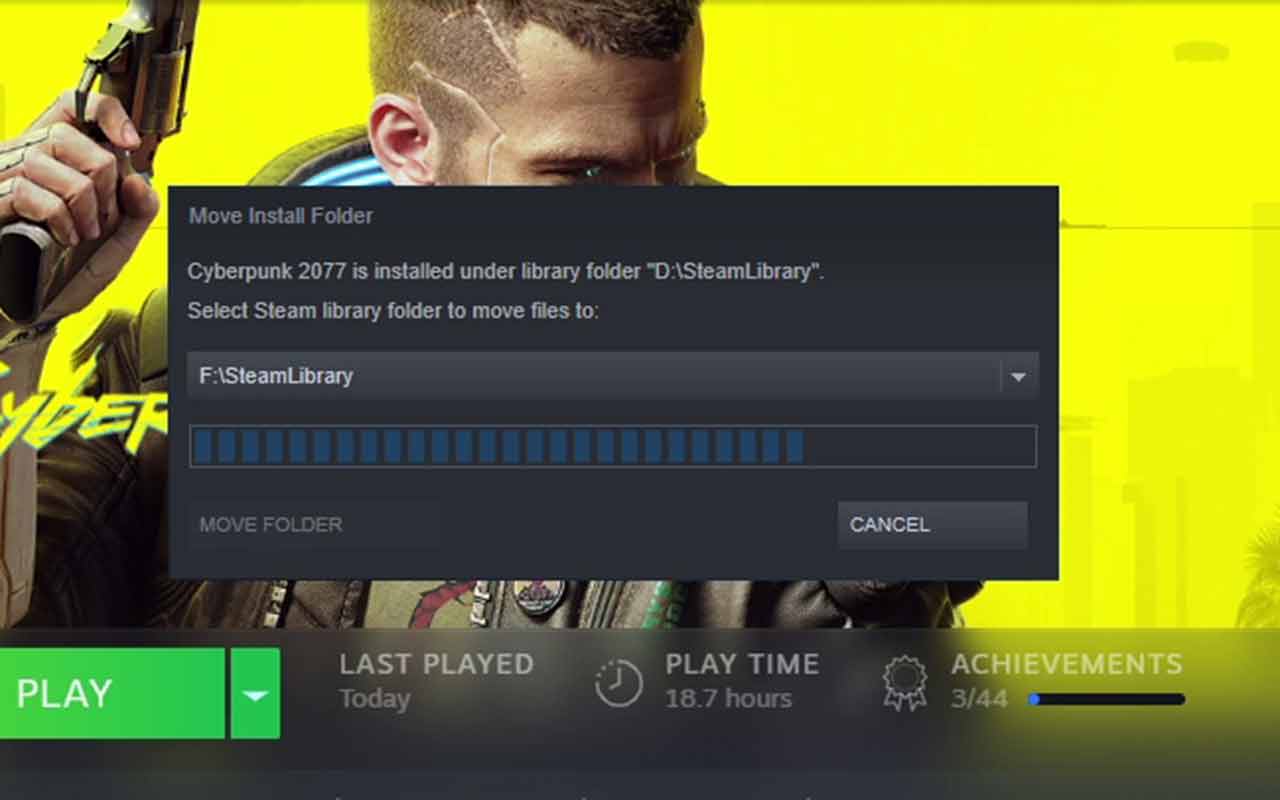
We all know the frustration of trying to install a Steam game and being greeted with that dreaded pop-up window saying that we’ve run out of space. This usually leads to a “Sophie’s Choice” type decision of which games get to stay and which ones need to be uninstalled, but there is another option. You can move your Steam Library and the installed games to another drive without needing to redownload anything. We’ll show you exactly how to achieve this in this guide.
How to Move Steam Games To Another Drive Without Redownloading Them
Step 1: Access settings
You’ll need to make a new Steam Library folder first before you can move any of your games. For this, click on Steam at the top of the screen, and then select Settings.
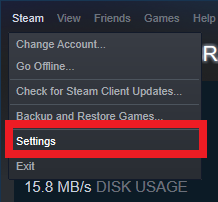
Step 2: Open Steam Library Folders
Now select Downloads from the menu on the left, and then click on the Steam Library Folders button.
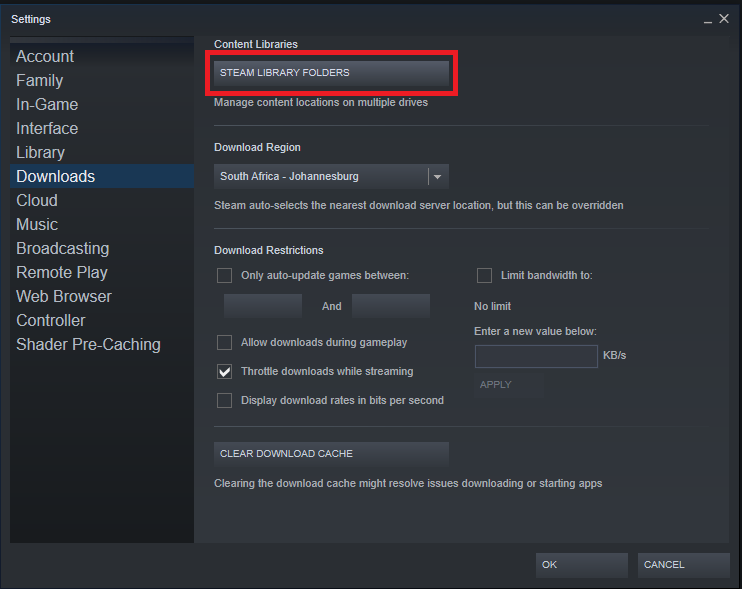
Step 3: Add a new folder
Click on the Add Library Folder button, browse to the drive and location where you want to put the new Steam folder, click on the New Folder button and name your folder.
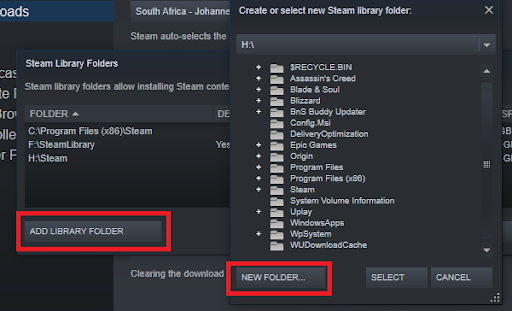
Step 4: Open Properties
You’ve created the new Steam folder now, so close all of the Settings windows. Select the game that you want to move from your library, right-click on it and select Properties.
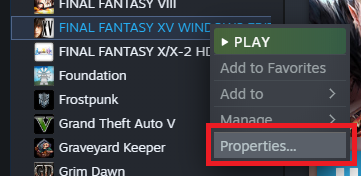
Step 5: Select Move Install Folder
Click on Local Files on the left-hand side, then select Move Install Folder. Browse to the new Steam folder, select it, and your game will be moved.
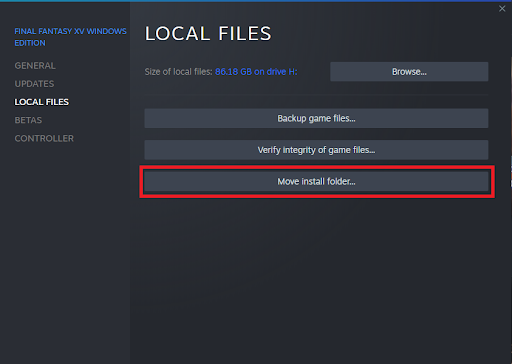
No Downloads, No Reinstalls!
Steam has been commended time and time again for its incredible functionality and exceptional quality of life settings, and this solution shows the validity of these reviews. In times past, we would have needed to reinstall the entire game from a disc and risk losing our saved games or redownload the game from scratch, which would take hours and also risk the loss of your saved games. Fortunately, Steam has addressed this effortlessly and reliably so you can carry on buying and installing games in blissful comfort.
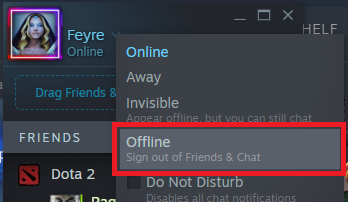
How to Appear Offline on Steam
More tipsLatest from Shaun M Jooste
You may also like
 News
NewsAfter sweeping through its country, the Portuguese version of the most iconic series of Spanish television arrives
Read more
 News
NewsThis remake of an iconic film about marital collapse arrives in theaters
Read more
 News
NewsOrange Belgium is facing a significant data leak affecting 850,000 customers
Read more
 News
NewsThis new Netflix series delves into a political crisis led by women
Read more
 News
NewsThe AI tools and how they are redefining the online presence of companies
Read more
 News
NewsDaniel Day-Lewis returns after 8 years of retirement, and he does it in style directed by his son
Read more